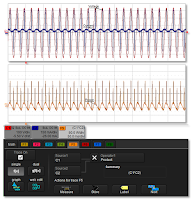 |
| Figure 1: Parameter math functions provide a way to create custom parameters |
You can do things like inverting waveforms, multiply voltage and current to find power, or integrate a waveform to find energy and Joules. You can cascade measurements, or combine functions in a Math channel. Teledyne LeCroy's four-channel oscilloscopes provide eight Math channels; eight-channel instruments provide 12 Math channels.
With parameter math, you can combine parameters to calculate other parameters that Teledyne LeCroy oscilloscopes do not list in the parameter measurement listing, such as the crest factor of a waveform, or measuring the modulation index of an FM signal.
 |
| Figure 2: WebEdit lets you create a graphical processing flow by dropping in math, measure, and parameter math operations and connecting them together as necessary |
With WebEdit, you can cascade functions, or include things like Matlab scripts. There's almost no end to the possible combinations you can concoct with WebEdit. A preview function allows you to add little windows that will show you the output at the output of any operation, so you can check to see if what you're putting together is giving you what you expect it to, and this is independent of the oscilloscope application itself.
 |
| Figure 3: Spectrum analysis software provides a user interface familiar to users of traditional spectrum analyzers |
Setup of an FFT is pretty simple: Select a center frequency, span, and resolution bandwidth, and the software will set the proper sampling rate and time-domain acquisition length. An automatic peak-detect function identifies all frequency peaks, labels them on the display, and creates an interactive table of the peaks. You can also see the FFT as a spectrogram that shows how the spectra change over time.
We covered custom parameter measurements in an earlier post, but be aware that you also can set up user-defined math functions by selecting the Custom category in the Math-operator selection dialog. As with the custom parameters, custom Math operators supports Matlab, C/C++, Visual Basic scripts, VBA, Excel, and JavaScript. Custom Math lets you define your own scripts for waveform analysis and display of the results. It's fully integrated into the oscilloscope's processing architecture, so you can perform further analysis with parameters and so on.
We'll look at tools for the physical layer of serial protocols next.
Previous posts in this series:
Getting The Most Out Of Your Oscilloscope: Setup
Getting The Most Out Of Your Oscilloscope: Navigation with MAUI
Getting The Most Out Of Your Oscilloscope: Trigger Delay
Getting The Most Out Of Your Oscilloscope: Documentation
Getting The Most Out Of Your Oscilloscope: Cursors and Parameters
Getting The Most Out Of Your Oscilloscope: Tracks and Trends
Getting The Most Out Of Your Oscilloscope: WaveScan and XDEV Custom Parameters
Getting The Most Out Of Your Oscilloscope: Sequence and History Modes
No comments:
Post a Comment