 |
| Virtual probing lets you "probe" where a probe can't reach, or compensate signals by deembedding or simulating devices and channels. |
For example, because the JEDEC electrical specifications are
defined at the balls of the DDR DRAM, it is often necessary to use the virtual
probing capabilities of the oscilloscope to get the best representations of DDR
signals to be analyzed with DDR Debug Toolkit or QualiPHY compliance software.
Here, we’ll give an overview of the virtual probing methods that become available with the installation of the SDAIII-CompleteLinQ or VirtualProbe software options, and some guidance as to which method is best to use in which case. And although we’ll show examples drawn from DDR analysis, the benefits of virtual probing are by no means limited to DDR signals.
Virtual Probing Methods
There are three methods for using virtual probing:
Method 1–Apply the VirtualProbe@Rcvr math processor to
the input signals, then use the resulting math functions as inputs to other
analysis software. This math processor will apply the termination network
parameters to the acquired signals.
Method 2–Use VirtualProbe software to apply S-parameter
models to the input signals, then use the resulting VPOut* waveforms as inputs
to other analysis software. This method is good for deembedding using .s2p and
.s4p files.
Method 3–Use WebEditor to apply the VirtualProbe math
processor to the input signals, then use the resulting math functions as
inputs to other analysis software. This is an advanced approach that may be
used to represent more complex S-parameters, such as interposer models.
Method 1–VirtualProbe@Rcvr Math Functions
The VirtualProbe@Rcvr math processor
is recommended if the difference between the signal being probed and the
desired signal can be defined as a simple RLC termination model with some
transmission line delay, as shown in the figure below. Here, the probe point is
the input (In) of the termination model and the desired signal is the output
(Out) of the model.
For each signal that you wish to compensate prior to analysis, apply the VirtualProbe@Rcv math processor to the acquired signals.
For example, to apply VirtualProbe@Rcv to a DDR DQ signal that is input on channel C3, open the oscilloscope math function setup dialog and choose C3 as Source1 and VirtualProbe@Rcvr as Operator1. F11 shown here is recommended in this case due to QualiPHY software constraints, but it could be any math function. Always follow any conventions required by the target analysis application when choosing the math functions.
On the Model subdialog, choose Term(ination) mode.
Open the VP@Receiver subdialog and input the termination network parameters:
For more information on using the VirtualProbe@Rcvr math processor,
see the white paper, "Using the VirtualProbe@Rcvr Math Operator to Eliminate Reflections."
As you create each math function, go to the SaveRecall subdialog
and Save Setup to an .lss file for each input signal. These setup files save the
compensated signals to be regenerated in the future and are especially useful for
transferring signals to other oscilloscopes or software packages, like
QualiPHY. However, this is not always necessary, depending on where you’ll be
using the math function.
For instance, if you wished to use these signals in DDR
Debug Toolkit, when setting up your Views, just select the VirtualProbe@Rcvr
math functions you created as the inputs for the signals, rather than the
channels. In this example, DQ is probed on C3 and DQS is probed on C2 of the
oscilloscope. F11 and F10 are the VirtualProbe@Rcv math functions that were applied
to the probed signals, respectively.
Method 2–VirtualProbe Software
The VirtualProbe method can be used if the difference
between the signal being probed and the desired signal can be defined by one or
more S-parameter touchstone files (.s2p for single-ended and .s4p for
differential).
In the VirtualProbe software, S-parameters can be used to
define multiple stages of the input/output signal flow. For example, to use
VirtualProbe to deembed an interposer from a DDR DQ signal on C3:
Open one of the VirtualProbe Setup* dialogs and choose C3 as the Data
Source. As before, SetupC is selected here because of QualiPHY software constraints,
but it could be any Setup, depending on your target application.
On the C2 dialog (or at whichever block of the circuit you wish to deembed the fixture), select “Remove effects caused by block” and import the S-parameter file representing the fixture you want deembedded:
Note: In this example, C2 has nothing to do with the
signal input channel, but represents the order of processing in the VirtualProbe “circuit”. Setups A, B and D have similar blocks A2, B2 and D2.
On the VirtualProbe dialog, select block C2 (Deembed File):
Do the same for the other inputs that require virtual
probing, following any conventions required by your analysis software as to
which VirtualProbe Setup to use for which input.
For good measure, open the SaveRecall dialog and save the Virtual Probe setup to an .lss file for future use. With this method, there is only one setup file for SetupA-SetupD, vs. multiple setup files, one for each channel/math function, with the VirtualProbe@Rcvr method.
Now, whenever you wish to analyze the compensated signals, select
the VPOut* waveforms corresponding to each VirtualProbe Setup you created as
the inputs to the analysis software. SetupA will output VPOutA, and so forth.
In the example below, the DDR DQ signal with the interposer deembedded is represented by VPOutC, so that waveform is selected as the DQ input in DDR Debug Toolkit, rather than the probed input C3:
VPOut* waveforms are in the Eye Doctor selector menu.
Method 3–WebEditor VirtualProbe Processor
Some devices require more sophisticated S-parameters than
the 2- or 4-port models supported by the VirtualProbe software, such as .s3p
and .s6p. For these cases, use the oscilloscope WebEditor tool to create a
processing web that characterizes the effects of the device on the signal. The
WebEditor will output math functions corresponding to the compensated channels,
which will be used as inputs to other analysis software, similar to the
VirtualProbe@Rcvr method.
In this example, the probed DDR DQS and DQ signals are input
on channels C2 and C3. These inputs will undergo the processing web to deembed an
interposer from the signal.
To begin, open the desired math function setup dialog,
choosing functions according to the requirements of the target analysis
software. Select web edit, then Show Processing Web.
This will take you to a screen like that below where you
create a processing web that inputs channels, passes them through the VirtualProbe
math processor, and outputs math functions. The VirtualProbe processor allows
you to configure the characteristics of the device, including applying signal
filters and manually mapping input to output pins.
The same is done for any other signals that require virtual
probing. Any output math functions
needed can be placed on the same processing web.
Contact Teledyne LeCroy support for more information about
creating and saving your processing web.
Finally, choose the math functions resulting from the
processing web as the inputs for analysis, such as in DDR Debug Toolkit Views:

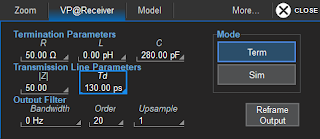









No comments:
Post a Comment