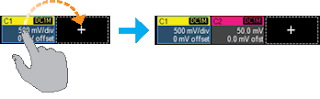 |
| Figure 1: Dragging a channel, memory, math, or zoom trace to the Add New box creates a new trace of the same type |
Yet another powerful feature in the latest version of MAUI, which makes its debut in Teledyne LeCroy's new WaveRunner 8000 oscilloscopes, is what's known as Add New. With the Add New feature, it's easier than ever to create a new trace of any desired type (channel, math, memory, or zoom). As with other OneTouch gestures, Add New helps you forget about driving the oscilloscope so you can better concentrate on the task at hand.
 |
| Figure 2: Touching the Add New box opens a popup menu with a selection of trace types |
Now, suppose you want to create a new trace but there's no existing one open on the display. A second way to use the Add New box is to simply touch the box. This will open a popup menu allowing you to choose the type of trace you need (Figure 2). Or, if the Measure table is closed, touching the Add New box and then touching Measurement will open the table.
As an aside, it's worth pointing out that MAUI One Touch's drag-and-drop targets, such as the Add New box, appear with a white outline if they are valid targets. If a target is invalid, a null symbol appears as you drag your finger or stylus over it.
Stay tuned for more posts on the evolving user interface and how it can make you a more efficient and productive oscilloscope user.
No comments:
Post a Comment